Automate python script in Windows
Automate Python script running in Windows with Task Scheduler

Step 1. Create Python script
Create 2 simple scripts to print “Hello !" and ‘How are you !'
Then save them in C:\Users\***\Documents\python automate\ folder. (*** is the name of my computer)
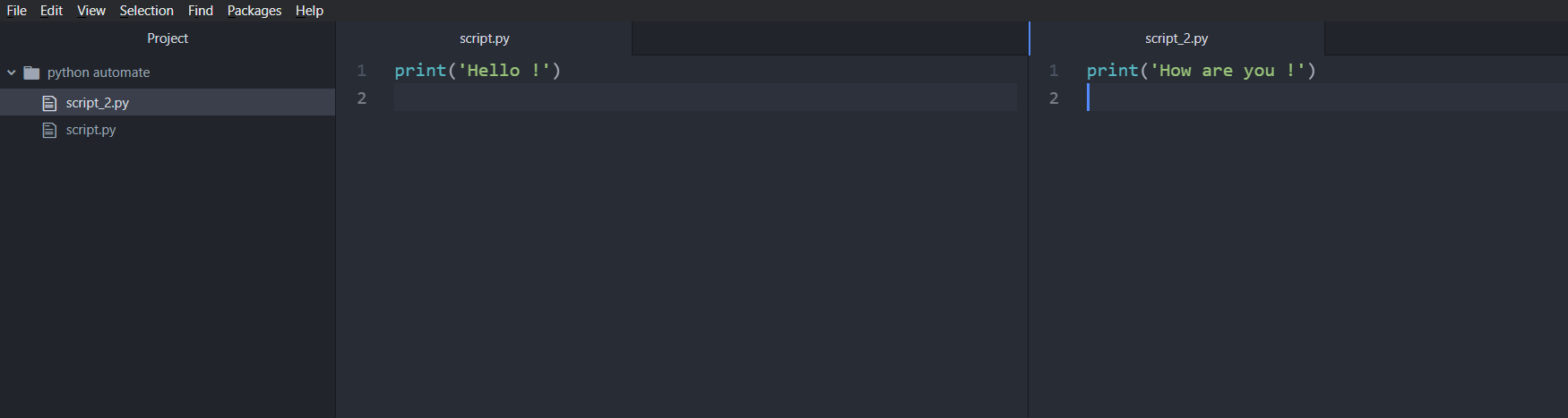
Step 2. Create bash file
If only need to automate 1 python file, we can move to Step 3 directly but in case we have sevaral files needed to be run concurrently, creating a bash file is more efficient.
However, in order to run bash file in Windows for python script, you should install Git for Windows. Download link is here
📒 Remember to install Python and specify the path in the bash file so that the program knows where to run the scripts.
Here is what it is written in the bash file 📌
#!/bin/sh
export PATH="$PATH:/c/Users/***/AppData/Local/Programs/Python/Python39"
python script.py
sleep 1s
python script_2.py
sleep 1s
We can move to the folder that the scripts are in (if needed) by specifying the path with cd . In this case, the bash file is placed in the same folder with other 2 Python scripts.
One way to confirm if the bash file works is to save and then doouble click on it. It will run the process that we set up before and if it executed correctedly, everything is on the job.
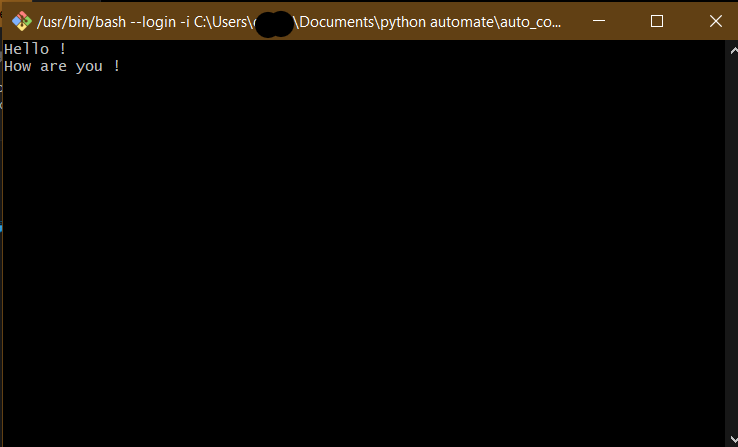
Step 3. Create a task to run in Task Scheduler
- Type Task Scheduler in the search bar of Windows
- Click Create Basic Task
- Set Name, Description, then Next
- Set trigger time and frequency, then Next
- Specify Action with Start a program, then Next
- In Program/script, specify path to the Git\bin\bash.exe (the bash is in the folder that we installed the Git for Windows)
- In Add arguments (optional), write path to the above bash file (in this case is
"C:\Users\***\Documents\python automate\auto_commit.sh"), then Next

- Click Finish
Step 4. Check the run
- Recheck the path. After we set the automation, the Path is moved to
C:\WINDOWS\system32\automatically, so we need re-specify the path to the python scripts in bash file.
Add
cd C:
cd Users\***\Documents\"python automate"
New script ⬇
#!/bin/sh
export PATH="$PATH:/c/Users/***/AppData/Local/Programs/Python/Python39"
cd C:
cd Users/***/Documents/"python automate"/
sleep 1s
python script.py
sleep 3s
python script_2.py
sleep 1s
-
Choose the task that we has just set for the Python script and click Run
-
Check if it outputs the same as one we had in Step 2